
With the new My Contributions feature on the Family Tree app, you can keep track of the individual contributions that you have made to the Family Tree. The new feature is available on both the Apple iOS and Android versions of the app, but not online.
The following is adapted from the article “Track Your Contributions to the Family Tree with New Feature” on the FamilySearch blog.
How it Works
To find the My Contributions feature, open the Family Tree app, and tap the More icon in the bottom right corner (iOS) or the 3-bar menu in the top left corner (Android). This will bring up a menu of options. Tap My Contributions. You will then see three categories—Stats, Changes, and Private Persons.
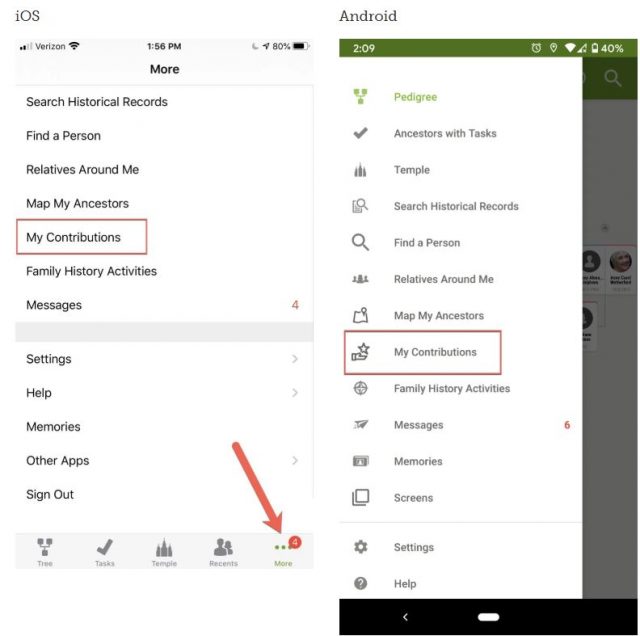
Stats
The Stats tab shows you a bar graph of the total contributions that you have made to the FamilySearch Family Tree over the past eight years. The stats can be broken down into different types of contributions, such as how many sources you have attached, how many memories you have attached, or how many people you have added to the Tree.
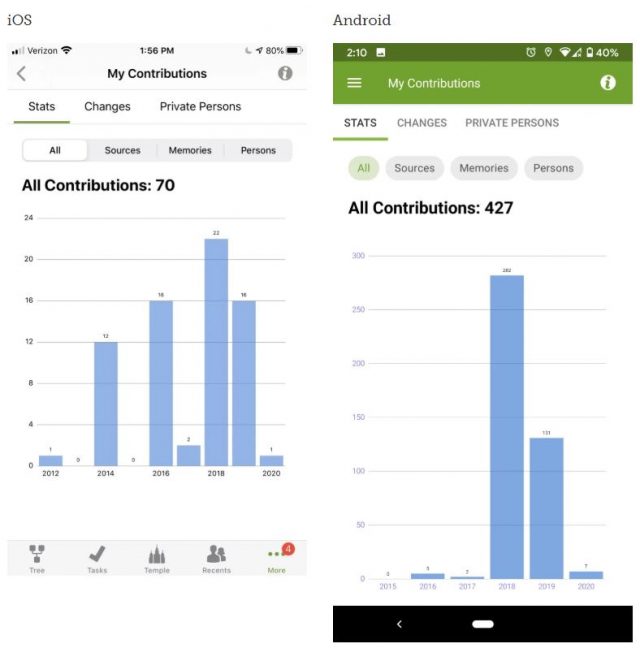
Changes
This tab is where you can view the most recent changes you have made to Family Tree and your family’s records. The list shows the last 300 changes made, with the most recent changes listed at the top. For each item, the name of an individual in the Family Tree is listed first. Individual changes to this person’s record are then detailed beneath the person’s name. You can also search this list for a specific person by typing in either a first name, surname, or full name in a search bar at the top of the screen.
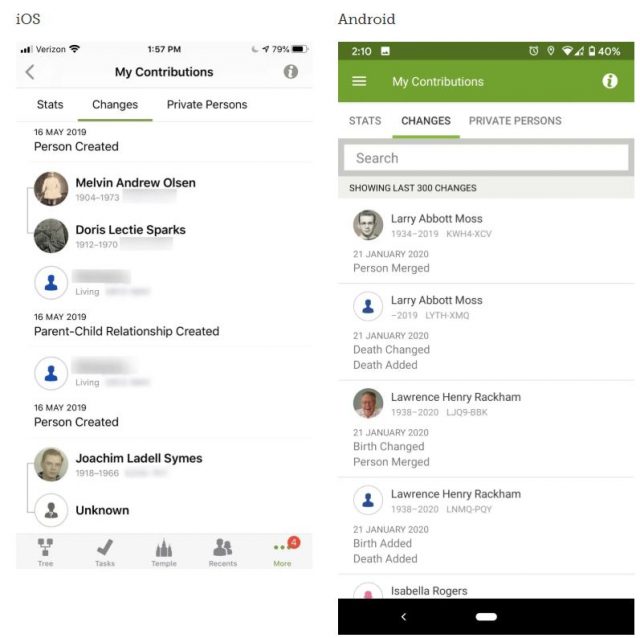
Private Persons
Living and confidential people are managed in private spaces on FamilySearch.org. This section gives you a list of living or confidential people in your family tree. These are profiles that only you can see or modify. Tapping a name will bring you to that person’s profile on Family Tree. It is a helpful feature, especially when you want to manage personal information on a shared tree. You can search this list for a specific person by typing in either a first name, surname, or full name in a search bar at the top of the screen.
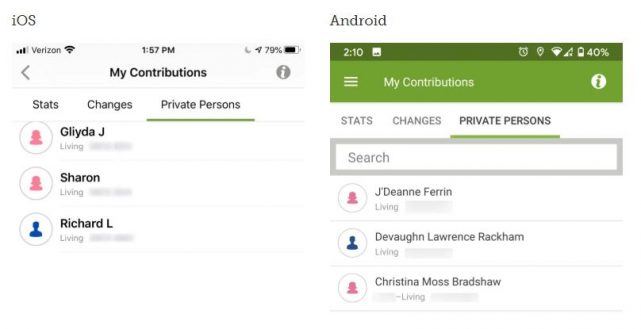

It is a very nice upgrade but it does not appear to be accurate!
My husband who started doing genealogy in 2014 has 33,476 “Contributions” (does that include sources?) and I have10,649. Likewise, “Persons Created” – he has 4,799 and I have 3,275.
I have been doing family history work for 50 years and am a convert. Most of the people on my tree were not there when I started. I know this is from recent data; but I work on this daily.